Event Handling with Functional Components: Defining Event Handlers Within the Component Function – A Hilariously Practical Lecture 🤣
Alright, gather ’round, coding comrades! Today, we’re diving headfirst into the wonderful, sometimes wacky, world of event handling in React functional components. Specifically, we’ll be focusing on defining those event handlers right inside the component function. Think of it as keeping your pizza toppings IN the pizza, not scattered all over the floor. 🍕
Forget dusty textbooks and sleep-inducing examples. We’re going to make this fun! We’ll use relatable scenarios, sprinkle in some humor (because let’s face it, coding can be absurd sometimes), and by the end, you’ll be handling events like a seasoned React rockstar! 🎸
Lecture Outline (Because Even Rockstars Need a Setlist)
-
Why Functional Components? A Brief (and Slightly Biased) Ode
- The evolution from class components to functional components.
- Why functional components are generally preferred (simplicity, hooks, etc.).
- The importance of understanding event handling in this context.
-
What’s an Event, Anyway? (And Why Should I Care?)
- Defining events in the context of web development.
- Common event types (click, change, submit, mouseover, etc.).
- The event object and its properties.
-
Defining Event Handlers: The Heart of the Matter
- The anatomy of an event handler function.
- Binding event handlers to HTML elements using
onClick,onChange, etc. - Passing data to event handlers.
- Using arrow functions for concise event handlers.
-
State Management Within Event Handlers: Keeping Things Synchronized
- Using
useStatehook to manage component state. - Updating state based on event triggers.
- The importance of immutability when updating state.
- Using
-
Advanced Event Handling Techniques: Unleashing the Kraken! 🐙
- Debouncing and Throttling: Taming the rapid-fire events.
- Synthetic Events vs. Native Events: Understanding the React wrapper.
- Event Delegation: Optimizing performance for large lists.
- Custom Events: Crafting your own event system.
-
Common Pitfalls and How to Dodge Them (Like a Coding Ninja 🥷)
- Forgetting to bind
this(not as relevant with functional components, but good to know the historical context). - Incorrectly updating state.
- Performance issues with excessive event handling.
- Forgetting to bind
-
Real-World Examples: Putting It All Together (With Pizza!)
- A simple counter component.
- A form with input validation.
- A dynamic list that updates based on user input.
-
Conclusion: You’ve Leveled Up! 🎉
- Recap of key concepts.
- Further learning resources.
- A celebratory GIF of a dancing cat. 🐈
1. Why Functional Components? A Brief (and Slightly Biased) Ode
Back in the day (which, in web development terms, means like, five years ago), React components were primarily built using class components. These were JavaScript classes that extended React.Component and had a render method. They were… fine. But they often felt a bit verbose and required a deeper understanding of this binding, which could lead to more bugs than a picnic in a forest. 🐜🐜🐜
Then came functional components, armed with hooks! Functional components are just JavaScript functions that return JSX. They’re cleaner, more concise, and generally easier to read and understand. Plus, with the introduction of hooks like useState and useEffect, functional components can now manage state and side effects just as effectively (if not more so) than class components.
Why the preference for functional components?
- Simplicity: Less boilerplate code. More readability.
- Hooks: Access to state and lifecycle features within functions.
- Readability: Easier to understand the flow of data.
- Testability: Easier to test without needing to instantiate a class.
| Feature | Class Components | Functional Components (with Hooks) |
|---|---|---|
| Syntax | class MyComponent extends React.Component { ... } |
const MyComponent = () => { ... } |
| State Management | this.state, this.setState |
useState hook |
| Lifecycle | componentDidMount, componentWillUnmount, etc. |
useEffect hook |
this binding |
Required (often a source of errors) | Not required |
In essence: Functional components offer a more modern and efficient way to build React UIs. And because they’re so prevalent, understanding event handling within them is absolutely crucial.
2. What’s an Event, Anyway? (And Why Should I Care?)
Imagine you’re throwing a party. 🎉 Events are the things that happen at the party: someone arrives, someone spills punch, someone starts a dance-off.
In web development, events are user actions or browser actions that the browser detects and can respond to. These can include:
- Clicking a button or link.
- Typing into a text field.
- Hovering over an element with the mouse.
- Submitting a form.
- Loading a page.
- Resizing the window.
Why should you care? Because events are how your application reacts to user input. They’re the glue that connects your UI to your application logic. Without event handling, your website would be a static, boring museum piece. 🗿
Each event generates an event object. This object contains information about the event, such as:
target: The DOM element that triggered the event.type: The type of event (e.g., "click", "change").clientXandclientY: The coordinates of the mouse pointer during a click event.value: The value of an input field during a change event.
You can access this event object within your event handler function.
Common Event Types:
| Event Type | Description | Example |
|---|---|---|
onClick |
Occurs when an element is clicked. | Clicking a button to submit a form. |
onChange |
Occurs when the value of an input element changes. | Typing in a text field. |
onSubmit |
Occurs when a form is submitted. | Submitting a login form. |
onMouseOver |
Occurs when the mouse pointer is over an element. | Displaying a tooltip on hover. |
onKeyDown |
Occurs when a key is pressed down. | Handling keyboard shortcuts. |
onFocus |
Occurs when an element gains focus. | Highlighting a form field when selected. |
onBlur |
Occurs when an element loses focus. | Validating a form field when deselected. |
3. Defining Event Handlers: The Heart of the Matter
Now for the main course! 🍽️ Defining event handlers within functional components is surprisingly straightforward.
The Anatomy of an Event Handler Function:
An event handler is simply a JavaScript function that gets executed when a specific event occurs. It usually takes the event object as its argument.
const handleClick = (event) => {
// Your code here!
console.log("Button clicked!", event.target);
};Binding Event Handlers to HTML Elements:
You "bind" an event handler to an HTML element using the corresponding event attribute (e.g., onClick, onChange, onSubmit).
function MyComponent() {
const handleClick = (event) => {
console.log("Button clicked!");
};
return (
<button onClick={handleClick}>Click Me!</button>
);
}In this example, the handleClick function will be executed every time the button is clicked. Notice how we pass the function itself (handleClick), not the result of calling the function (handleClick()).
Passing Data to Event Handlers:
Sometimes you need to pass additional data to your event handler. You can do this using an arrow function:
function MyComponent() {
const handleClick = (name) => (event) => {
console.log(`Hello, ${name}! You clicked the button.`);
};
return (
<button onClick={handleClick("Alice")}>Greet Alice</button>
);
}Here, handleClick("Alice") returns a new function that takes the event object as an argument. This allows us to pass the name "Alice" to the event handler.
Using Arrow Functions for Concise Event Handlers:
Arrow functions are your friends! They provide a more concise syntax for defining event handlers, especially when you need to do something simple:
function MyComponent() {
return (
<button onClick={(event) => console.log("Button clicked (arrow function)!")}>
Click Me! (Arrow Function)
</button>
);
}This is equivalent to the first example, but it’s all done inline using an arrow function.
4. State Management Within Event Handlers: Keeping Things Synchronized
Event handlers often need to update the component’s state. This is where the useState hook comes in handy.
import React, { useState } from 'react';
function Counter() {
const [count, setCount] = useState(0);
const increment = () => {
setCount(count + 1);
};
return (
<div>
<p>Count: {count}</p>
<button onClick={increment}>Increment</button>
</div>
);
}In this example:
useState(0)initializes thecountstate variable to 0.setCountis a function that allows us to update thecountstate variable.- The
incrementfunction is our event handler. It callssetCountto increment thecountstate variable.
The Importance of Immutability:
When updating state in React, it’s crucial to treat state as immutable. This means you should never directly modify the existing state object. Instead, you should create a new object with the updated values. While useState handles this for primitive types like numbers and strings, it’s especially important with objects and arrays.
Example (Updating an Array):
import React, { useState } from 'react';
function ListComponent() {
const [items, setItems] = useState(['apple', 'banana', 'orange']);
const addItem = () => {
setItems([...items, 'grape']); // Create a new array using the spread operator
};
return (
<div>
<ul>
{items.map((item, index) => (
<li key={index}>{item}</li>
))}
</ul>
<button onClick={addItem}>Add Item</button>
</div>
);
}Why immutability? React relies on shallow comparisons to detect changes in state. If you directly modify the existing state object, React won’t detect the change, and your component won’t re-render.
5. Advanced Event Handling Techniques: Unleashing the Kraken! 🐙
Let’s crank things up a notch! Here are some advanced techniques for handling events like a pro:
-
Debouncing and Throttling:
Imagine you’re building a search bar. Every time the user types a character, you don’t want to immediately send a request to the server. That would be a waste of resources and could lead to performance issues.
-
Debouncing: Delays the execution of a function until after a certain amount of time has passed since the last time the event was triggered. Think of it as waiting for the user to stop typing for a moment before sending the search request.
-
Throttling: Limits the rate at which a function can be executed. Think of it as ensuring that the search request is sent at most once per second, even if the user is typing very quickly.
Libraries like
lodashprovide helpful functions for debouncing and throttling. -
-
Synthetic Events vs. Native Events:
React uses a synthetic event system. This means that React creates its own cross-browser event objects that wrap the native browser events. This provides consistency across different browsers and improves performance. You generally don’t need to worry about the differences, but it’s good to be aware that the event object you receive in your event handler is a synthetic event, not the native event.
-
Event Delegation:
If you have a large list of items, attaching an event listener to each item can be inefficient. Event delegation allows you to attach a single event listener to a parent element and then use the
event.targetproperty to determine which child element triggered the event. This can significantly improve performance.function ListComponent() { const [items, setItems] = useState(['item1', 'item2', 'item3']); const handleClick = (event) => { if (event.target.tagName === 'LI') { console.log('Clicked on item:', event.target.textContent); } }; return ( <ul onClick={handleClick}> {items.map((item, index) => ( <li key={index}>{item}</li> ))} </ul> ); }In this example, we attach the
onClickhandler to the<ul>element. When an<li>element is clicked, the event bubbles up to the<ul>element, and thehandleClickfunction is executed. We can then useevent.targetto determine which<li>element was clicked. -
Custom Events:
Sometimes you need to create your own events. You can do this using the
CustomEventconstructor and thedispatchEventmethod. This allows you to create a more sophisticated event system for your application. (This is a more advanced topic, so we won’t delve into it deeply here, but it’s good to know it exists!)
6. Common Pitfalls and How to Dodge Them (Like a Coding Ninja 🥷)
Even the best coders stumble sometimes. Here are some common pitfalls to watch out for:
-
Forgetting to Bind
this(Historical Context):This was a common issue with class components. You had to explicitly bind the
thiscontext to your event handlers. With functional components and arrow functions, this is generally not a problem anymore, as arrow functions automatically bind thethiscontext to the surrounding scope. However, if you’re working with older codebases that use class components, be aware of this issue. -
Incorrectly Updating State:
As mentioned earlier, always treat state as immutable. Don’t directly modify the existing state object. Use the
setCount,setItems, etc. functions provided by theuseStatehook to update state. -
Performance Issues with Excessive Event Handling:
Attaching too many event listeners can negatively impact performance. Use event delegation to optimize performance for large lists. Also, consider using debouncing and throttling to limit the rate at which event handlers are executed.
7. Real-World Examples: Putting It All Together (With Pizza!)
Let’s put our knowledge to the test with some practical examples!
-
A Simple Counter Component (Again, Because It’s Classic): We showed this earlier, but it’s a fundamental example.
-
A Form with Input Validation:
import React, { useState } from 'react'; function MyForm() { const [email, setEmail] = useState(''); const [isValidEmail, setIsValidEmail] = useState(true); const handleEmailChange = (event) => { const newEmail = event.target.value; setEmail(newEmail); // Basic email validation const emailRegex = /^[^s@]+@[^s@]+.[^s@]+$/; setIsValidEmail(emailRegex.test(newEmail)); }; const handleSubmit = (event) => { event.preventDefault(); // Prevent page refresh if (isValidEmail) { console.log('Form submitted with email:', email); } else { alert('Please enter a valid email address.'); } }; return ( <form onSubmit={handleSubmit}> <label> Email: <input type="email" value={email} onChange={handleEmailChange} /> </label> {!isValidEmail && <p style={{ color: 'red' }}>Invalid email format.</p>} <button type="submit">Submit</button> </form> ); }This example demonstrates how to handle form input, update state based on user input, and perform basic validation.
-
A Dynamic List that Updates Based on User Input: (Similar to the array example earlier, but with a text input for adding items).
8. Conclusion: You’ve Leveled Up! 🎉
Congratulations, you’ve made it to the end! You’ve now gained a solid understanding of event handling in React functional components. You’ve learned:
- The benefits of using functional components.
- What events are and why they’re important.
- How to define event handlers within functional components.
- How to manage state within event handlers.
- Advanced event handling techniques like debouncing and event delegation.
- Common pitfalls to avoid.
Further Learning Resources:
- React Documentation: The official React documentation is an invaluable resource.
- MDN Web Docs: MDN provides comprehensive documentation on web technologies, including events.
- Online Courses: Platforms like Udemy, Coursera, and edX offer numerous React courses.
- React Blogs and Tutorials: There are countless blogs and tutorials on the web that cover specific aspects of React development.
And now, as promised, a celebratory GIF of a dancing cat! 🐈
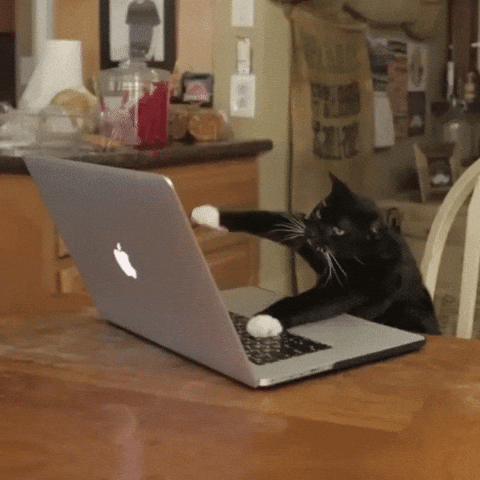
Keep coding, keep learning, and keep having fun! You’ve got this! 💪

