Upgrading Vue Projects: Using the Vue CLI Upgrade Command (The Comedy Show!)
Alright, folks, settle in, grab your popcorn (or maybe a debugging beer 🍺 – no judgment!), because tonight we’re going to tackle a subject that can strike fear into the hearts of even the most seasoned Vue developers: upgrading your Vue projects! 😱
Don’t worry, though. We’re not going to face this beast unprepared. We’ve got the secret weapon: the Vue CLI upgrade command! This little beauty, when wielded correctly, can transform a potentially disastrous upgrade into a (relatively) smooth and even (dare I say it?) enjoyable experience.
So, dim the lights, cue the dramatic music 🎶, and let’s dive in!
Act 1: The Upgrade Antics – Why Bother? (Or, "My App Works Fine, Leave Me Alone!")
Before we get our hands dirty with the command line, let’s address the elephant in the room: Why upgrade in the first place? I mean, if it ain’t broke, don’t fix it, right? Well, not exactly. Think of your Vue project like a car. Sure, it might run okay with old tires and a sputtering engine, but eventually, you’ll run into problems.
Here’s a quick rundown of the benefits of upgrading:
- New Features! ✨: Newer versions of Vue and its ecosystem often bring exciting new features and improvements. Think performance boosts, improved developer experience, and access to cutting-edge tools. Imagine upgrading your bicycle to a rocket-powered scooter! 🚀
- Bug Fixes! 🐛➡️🦋: Bugs are inevitable in software. Upgrades often include fixes for known bugs, which can prevent unexpected crashes and strange behavior in your application. Nobody wants a surprise bug attack during a demo!
- Security Patches! 🛡️: Outdated dependencies can be vulnerable to security exploits. Upgrading helps protect your application and your users from potential threats. Think of it as putting up a digital force field around your project.
- Performance Improvements! 🏎️: Newer versions often come with performance optimizations that can make your application run faster and smoother. Faster apps are happier apps (and happier users!).
- Dependency Compatibility! 🤝: Staying up-to-date ensures your dependencies play nice together. Older dependencies can cause conflicts and headaches down the line. Imagine trying to make a square peg fit in a round hole.
- Community Support! ❤️: As projects mature, community support often shifts to the latest versions. Sticking with an older version can mean limited access to help and resources. Don’t be left stranded on a deserted island of outdated code!
In short, upgrading is an investment in the long-term health and maintainability of your Vue project. It’s like giving your app a spa day and a performance tune-up all in one! 🧖♀️🛠️
Act 2: The Vue CLI Upgrade Command – Our Hero Arrives!
Okay, now that we’re convinced (or at least reluctantly agreeing) that upgrading is a good idea, let’s introduce our star player: The Vue CLI upgrade command! 🎉
The Vue CLI (Command Line Interface) is a powerful tool for scaffolding, developing, and managing Vue projects. It provides a set of commands that simplify common tasks, and one of the most valuable is the vue upgrade command.
What does it do?
The vue upgrade command helps you update the dependencies of your Vue project to their latest versions. This includes Vue itself, as well as other packages like vue-router, vuex, and any other dependencies you’ve installed.
How to use it (the proper way, of course):
Before you even think about running the vue upgrade command, heed this warning:
🚨 BACK UP YOUR CODE! 🚨
Seriously. I cannot stress this enough. Create a backup of your entire project before you start messing with dependencies. Trust me, you’ll thank me later. Think of it as your "Oh Crap!" button.
Here’s the basic syntax:
vue upgradeBut wait! There’s more! Like any good superhero, the vue upgrade command has a few tricks up its sleeve:
| Option | Description | Example |
|---|---|---|
--force |
Skips the dependency version check and forces the upgrade. Use with caution! This can be helpful if you’re encountering version conflicts or want to override the default upgrade behavior. Think of it as the "I know what I’m doing (maybe)" switch. | vue upgrade --force |
--next |
Installs the next minor/major version. Useful for testing prerelease or RC versions of dependencies. Be prepared for potential breakage! This is the "living on the edge" mode. | vue upgrade --next |
--minor |
Only updates to the latest minor version. This is a more conservative approach that can help avoid breaking changes. A good compromise between staying up-to-date and avoiding major disruption. The "cautious but curious" approach. | vue upgrade --minor |
--patch |
Only updates to the latest patch version. This is the safest option, as patch updates typically only include bug fixes and security patches. Think of it as getting a quick tune-up without any major overhauls. The "safety first" option. | vue upgrade --patch |
--skip-plugins |
Skips running plugin updaters. Use this if you are having issues with specific plugin upgrades or if you prefer to handle plugin updates manually. The "I’ll handle this myself, thank you very much" approach. | vue upgrade --skip-plugins |
Step-by-step guide to using vue upgrade:
-
Open your terminal: Navigate to the root directory of your Vue project. This is where your
package.jsonfile lives. -
Run the command: Start with the basic command:
vue upgrade. This will attempt to upgrade all your dependencies to their latest compatible versions. -
Follow the prompts: The Vue CLI will likely prompt you with questions about updating certain dependencies or plugins. Read the prompts carefully and choose the options that make the most sense for your project.
-
Test, test, test!: After the upgrade is complete, thoroughly test your application to make sure everything is working as expected. Pay close attention to areas that might be affected by the updated dependencies.
-
Commit your changes: Once you’re confident that the upgrade was successful, commit your changes to your version control system (like Git).
Example Scenario:
Let’s say you want to update your project to the latest minor versions of your dependencies. You would run the following command:
vue upgrade --minorThe Vue CLI will then analyze your package.json file and update your dependencies to the latest compatible minor versions.
Act 3: Navigating the Upgrade Maze – Common Pitfalls and How to Avoid Them!
Upgrading can sometimes feel like navigating a maze filled with potential pitfalls. Here are some common issues you might encounter and how to avoid them:
-
Breaking Changes! 💔: Sometimes, upgrading a dependency can introduce breaking changes that require you to update your code. Read the release notes for the updated dependencies carefully to identify any potential breaking changes.
- Solution: Before upgrading, check the changelogs for the updated packages. Look for keywords like "breaking change," "deprecated," or "removed." Prepare to adjust your code accordingly. Use tools like
grepor your IDE’s search functionality to find instances of the deprecated code.
- Solution: Before upgrading, check the changelogs for the updated packages. Look for keywords like "breaking change," "deprecated," or "removed." Prepare to adjust your code accordingly. Use tools like
-
Dependency Conflicts! ⚔️: Upgrading one dependency can sometimes create conflicts with other dependencies. The Vue CLI will usually try to resolve these conflicts automatically, but sometimes you’ll need to intervene manually.
- Solution: Use
npm lsoryarn why <package-name>to identify conflicting dependencies. You might need to update other dependencies or downgrade the problematic one to resolve the conflict. Use caution with--force!
- Solution: Use
-
Plugin Issues! 🔌: If you’re using Vue CLI plugins, upgrading can sometimes cause issues with the plugins.
- Solution: Try updating the plugins themselves. If that doesn’t work, you might need to temporarily disable the plugins or contact the plugin maintainers for assistance. The
--skip-pluginsoption can be a lifesaver here, allowing you to isolate the problem.
- Solution: Try updating the plugins themselves. If that doesn’t work, you might need to temporarily disable the plugins or contact the plugin maintainers for assistance. The
-
Outdated Node.js Version! 👴: Some newer dependencies might require a more recent version of Node.js.
- Solution: Make sure you’re using a supported version of Node.js. You can use a tool like
nvm(Node Version Manager) to easily switch between different Node.js versions.
- Solution: Make sure you’re using a supported version of Node.js. You can use a tool like
-
Cache Issues! 🗑️: Sometimes, cached versions of dependencies can cause problems.
- Solution: Try clearing your npm or yarn cache. You can do this by running
npm cache clean --forceoryarn cache clean.
- Solution: Try clearing your npm or yarn cache. You can do this by running
Pro Tip: Use a tool like npm-check-updates (or ncu) to get a quick overview of available updates for your dependencies. This can help you plan your upgrades more strategically.
npm install -g npm-check-updates
ncu -u # Update package.json
npm install # Or yarn installRemember to always test thoroughly after making any changes to your dependencies!
Act 4: The Upgrade Strategy – A Plan of Attack!
Upgrading isn’t just about running a command and hoping for the best. It’s about having a strategy. Here’s a recommended approach:
- Assess the Situation: Before you start, take a look at your project’s dependencies and identify any potential problem areas. Use tools like
npm outdatedoryarn outdatedto see which dependencies are outdated. - Start Small: Don’t try to upgrade everything at once. Start with small, incremental upgrades. Upgrade one dependency at a time and test thoroughly after each upgrade.
- Read the Release Notes: Before upgrading any dependency, read the release notes to understand the changes that have been made and identify any potential breaking changes.
- Use Version Control: Make sure you’re using version control (like Git) to track your changes. This will allow you to easily revert to a previous version if something goes wrong.
- Test Thoroughly: After each upgrade, test your application thoroughly to make sure everything is working as expected. Pay close attention to areas that might be affected by the updated dependencies.
- Document Your Changes: Keep track of the changes you’ve made and any issues you’ve encountered. This will help you troubleshoot problems and plan future upgrades.
- Automated Testing: If you have automated tests (and you should have automated tests!), run them after each upgrade to catch any regressions.
The Importance of Testing: I cannot stress this enough. Automated tests are your best friend during an upgrade. They can help you quickly identify any issues that might have been introduced by the updated dependencies. If you don’t have automated tests, now is a good time to start writing them! 📝
Act 5: Beyond the vue upgrade Command – Manual Tweaks and Troubleshooting
Sometimes, the vue upgrade command isn’t enough. You might need to make manual tweaks to your project to get everything working correctly. Here are some things to keep in mind:
- Configuration Files: Upgrading can sometimes require you to update your configuration files (like
vue.config.js,webpack.config.js, or.eslintrc.js). Read the documentation for the updated dependencies to see if any configuration changes are required. - Code Refactoring: As mentioned earlier, breaking changes might require you to refactor your code. Use your IDE’s search and replace functionality to quickly update any deprecated code.
- Plugin Compatibility: If you’re using Vue CLI plugins, you might need to update the plugins themselves or adjust your configuration to ensure they’re compatible with the updated dependencies.
- Error Messages: Pay close attention to any error messages you encounter. They can often provide valuable clues about what’s going wrong.
- Community Resources: Don’t be afraid to ask for help from the Vue community. There are many helpful resources available online, such as the Vue forums, Stack Overflow, and Discord channels.
Example: Updating vue.config.js after upgrading Webpack:
Let’s say you’ve upgraded Webpack, and now your vue.config.js file is throwing errors. You might need to update your configuration to match the new Webpack API.
// vue.config.js (Example - may need adjustments based on your specific configuration)
module.exports = {
configureWebpack: {
// Your Webpack configuration here (updated for the new Webpack version)
// For example, if you're using a specific loader, you might need to update its configuration
module: {
rules: [
{
test: /.vue$/,
use: 'vue-loader'
}
]
}
}
}Refer to the official Webpack documentation for the latest configuration options.
Epilogue: The Joy of a Smooth Upgrade (or, "I Survived! 🎉")
Congratulations! You’ve made it through the upgrade gauntlet! Hopefully, you’ve learned a thing or two about using the Vue CLI upgrade command and navigating the potential pitfalls of upgrading Vue projects.
Remember, upgrading is an ongoing process. It’s important to stay up-to-date with the latest versions of Vue and its ecosystem to take advantage of new features, bug fixes, and security patches.
So, go forth and upgrade your Vue projects with confidence! And remember, if you get stuck, don’t panic. Take a deep breath, consult the documentation, and ask for help from the community.
And now, for the grand finale… a celebratory GIF! 🥳
Thank you, and good night! (Don’t forget to back up your code!)

